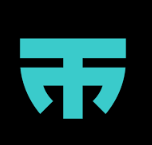Forums
-
[CcM] Public
-
Interesse am Verein ?
447 visits to this link -
4,639 visits to this link
-
6,800 visits to this link
-
9,926 visits to this link
-
3,127 visits to this link
-
1,633 visits to this link
-
286 visits to this link
-
193 visits to this link
-
91 visits to this link
-
79 visits to this link
-
90 visits to this link
-
-
[CcM] Computeria Mötz
-
Anfragen, Kontakt, Termine, Infos, Fotos etc.
14,040 visits to this link
-
Images
Forum Statistics
- Total Topics 3.6k
- Total Posts 31.1k
Member Statistics
- 41 Total Members
- 363 Most Online
-
 Dheron Newest Member ·
Dheron Newest Member ·
Who's Online (See full list)
- There are no registered users currently online