Leaderboard
Most reputation
-

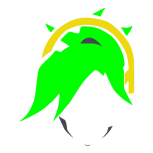
Zadras
Administrator4,388Points16,092Posts -

Hellfire
Administrator810Points3,789Posts -


Wegi90
Leader662Points956Posts -


Th3Pretender
Leader603Points1,357Posts -

Odin
Member428Points1,307Posts -

Godhand
Member367Points931Posts -

Conan
Leader318Points1,787Posts -

BlacKJesuZ
Member316Points984Posts
Most content
-

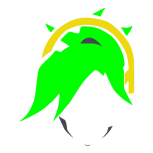
Zadras
Administrator4,388Points16,092Posts -

Hellfire
Administrator810Points3,789Posts -

Conan
Leader318Points1,787Posts -


Th3Pretender
Leader603Points1,357Posts -

Odin
Member428Points1,307Posts -

BlacKJesuZ
Member316Points984Posts -


Wegi90
Leader662Points956Posts -

Godhand
Member367Points931Posts
Most posts
-

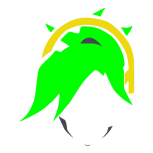
Zadras
Administrator4,388Points15,496posts -

Hellfire
Administrator810Points3,756posts -

Conan
Leader318Points1,781posts -


Th3Pretender
Leader603Points1,298posts -

Odin
Member428Points1,287posts -

BlacKJesuZ
Member316Points982posts -


Wegi90
Leader662Points934posts -

Godhand
Member367Points930posts



